This blog announces the break through for deaf people who can now instantly read voice...
Vuzix Z100 Release Information
This Blog Bring you the latest updates on the Vuzix Z100 release Q1 2024.
Vuzix Estimate one of the largest markets to be "the hearing impaired" or One in Five people in the world, why?
- The Z100 connects via bluetooth to your phone
- Launch a transcribe app and now you can see on the lens what people are talking about
- No signing or lip reading
Vuzix Z100 technology breakthrough for deaf or the hearing impaired
Vuzix Z100 Target Audiences

Key
ISV = Independant software vendor
AR = Assisted Reality
Vuzix Z100 Launch Markets

Initially launch in the Americas and EMEA Norway, Switzerland, UK, South Africa and in Q2 in Asia pacific.

Available in clear and tinted lenses initially.
Vuzix Z100 Positioning in the market
Vuzix are positioning the glasses as:-
- Workplace ready
- Ultra Wearable
Given their lightweight and Bluetooth connectivity to a phone they immediately fit the handsfree use cases where the user does not want to look at a display on a tablet or phone, tests have shown the following:-
- 20% time saving in a warehouse picking environment
- Huge health and safety benefits as wearers do not have to refer to phones for map guidance or updates
- All notifications are displayed on the waveguide enable display, in the lens.
Vuzix Z100 Connectivity via Vuzix Connect

Vuzix Z100 Functionalities Key Benefits

Vuzix Z100 Specifications

Vuzix Z100 Input Options
Many applications using the Z100 as a secondary display will not require any additional user input from the Z100 to operate properly. However, since incorporating the Z100 in your app allows users to put away their phone and continue using your app, it is important to consider how users will interact while wearing the glasses.
- User input can come from several sources:
- Touching the frame of the Z100
- Pressing the power button on the Z100
- Speaking to the phone app
- Screen input on the phone app
Touch Input
The Z100 is sensitive to touches to the temple arms and can report this to your application. Touching any part of the frame will send a tap event. There is no differentiation between left-side or right-side touches.
The Z100 can be configured to detect single-tap, double-taps, or triple taps touch events. The touch reporting is the most responsive in single-tap mode since each tap is sent to the phone immediately. In multi-tap mode, there is a short delay after detecting any tap while the glasses wait to determine if additional taps will follow. So, the glasses should be configured to detect the fewest number of unique taps that are required by the application.
Touch input can be used effectively for next/previous type navigation, for confirmations, and for start/pause type operations.
Although rare, false touch events may be detected. This is especially seen when the user adjusts the glasses or wipes their forehead. It is important to process the input with this in mind.
Power Button Input
Applications on the phone can register to be notified whenever the screen times-out and when the user presses the power button to wake or sleep the glasses. This allows your app to go into a standby mode while nothing is displayed to the user, then react properly when the user presses the button.
Developers may find it useful to intercept the power button as a user input. Please keep in mind that the user might need to dismiss the display from the glasses at any point since it is not practical to remove prescription glasses to see the unobstructed real world. Repurposing the power button as a general-purpose input is therefore discouraged. If this is required, it should only be enabled for very short durations to accomplish a specific task, such as a confirmation, such as “Really end your workout? Tap the power button to confirm.” Generally, the touch input should be used rather than the power button.
Speech Input
Speech input can be processed by the phone app. This can be very effective in situations where the phone is being carried in a pocket or arm band. It may make sense to use another input, such as the touch input to wake the speech input.
Screen Input
In many glasses applications the phone screen is still a useful input mechanism. For example, the phone can be used to easily select a destination, then the glasses can display the turn-by-turn information. Or the phone can configure a workout, and the glasses can display progress.
The most flexible layout type is the “canvas” layout. In this layout you may place up to seven text boxes, three images, one animation, and a full-screen background layer.
How to Power Z100 On and Off?
Short Press
Wake or Sleep the device.
Press & Hold, 3 seconds
Hold until LED is solid while and power icon displays. Device disconnects and shuts down.
Bluetooth Connection
On bootup, the glasses will search for a previously paired mobile device and the LED with light solid green when powered on and searching.
When a successful connection is made, the LED will light solid blue for a few seconds and the phone name will display.
To enter pairing mode, press and hold the power button for 8 seconds until the LED turns blue, then release. The LED will blink blue while the glasses are pairing. The name of the glasses will be displayed. Select this name from the phone to pair.
Adjusting Fit and Display
The image in the glasses can be adjusted vertically by pinching or spreading the nose bridge. The location of the text in the display can be adjusted within the Vuzix Connect app in the Settings tab.
Press & Hold, 12 seconds
Hold until LED blinks white and the reset icon displays. Device performs factory reset.
Release Control Options
Z100 Release Control
Once your application is done, you may release control. This will put it back into a mode that shows phone notifications as full-screen pop-ups. If you fail to release control, the glasses screen may stay on with stagnant information once you are finished rendering.
The Z100 smart glasses are designed to allow third-party developers to easily display customized content directly to the user’s line of sight by integrating with our Vuzix Ultralite SDK.
The developer is in full control of what content is displayed on the glasses. This allows for creating for a streamlined view in the glasses with a more detailed view available on the phone.
Vuzix provides the Ultralite SDK, sample code, and class-level documentation to enable you to easily communicate from an Android or iOS app to the Vuzix Z100 smart glasses. This allows you to create ground-up applications tailored to display on the glasses, or to easily add support for the glasses as a secondary display to an existing application.See below for a full list of hardware and interaction capabilities of the device:
- Connecting Bluetooth to the Z100 smart glasses (iOS only. On Android this is handled by the Connect app).
- Monitoring for a previously connected Z100 to be connected or disconnected.
- Sending text data, images, and simple animations to the Z100.
- Monitoring for the Z100 to turn its screen on and off with the power button.
- Monitoring for the Z100 to detect user taps on the glasses frame.
- Monitoring the battery level and charger state of the Z100.
Vuzix Z100 Conclusion
- Its 35g weight is excellent for all day wearability
- The Waveguide screen renders excellent image quality
- The bluetooth connectivity instantly converts the glasses to a heads up display and notification centre
- The handsfree instant notification practicality make the Z100 a winner for industrial use
And for those Trekkies amongst you, Geordi's tech capabilities seen on screen years ago are now here.

Useful Vuzix Links
- Vuzix Download centre with comparisons v Realwear
- Vuzix and Microsoft Teams connectivity
- Vuzix the future of assisted reality
- Vuzix Blade smart glasses
- Vuzix and Microsoft Teams advanced sharing for remote experts
- Vuzix Blade 2 details
- Vuzix Z100 release information
- Vuzix FAQ's
- Vuzix Case Studies
- Vuzix M400 Remote expert case study
- Vuzix M4000 v Vuzix Blade 2
- Vuzix M400 v Realwear 520
- Vuzix M400 v Realwear Navigator 500
- Vuzix Assisted reality smart glasses and logistics
- Vuzix m400
- Vuzix M400 Case Studies and use cases
- Vuzix the manufacturer and introduction
- How to connect Vuzix smart glasses without disabling voice controls and screen sharing in Microsoft teams
- Scaling remote expert & user efficiency with Vuzix smart glasses