Discover how Microsoft is harnessing the power of AI to help businesses overcome the challenges of...
How to create a mesh event in Microsoft Teams
Unlock the future of virtual collaboration with Microsoft Mesh! Learn how to create immersive and engaging events that bring your team together like never before.
How to create a mesh event in Microsoft Teams
What is Microsoft mesh?

Microsoft Mesh enables your distributed workforce to connect through 3D immersive experiences, transforming how virtual meetings and events are conducted. Integrated with Microsoft Teams meetings, Mesh allows participants to join immersive environments from a PC, Meta headset, or other compatible devices, providing a more interactive and engaging platform for collaboration. This technology helps replicate the feeling of face-to-face connections, bringing a new dimension to virtual meetings and immersive meetings.
Through Microsoft Mesh in Teams, users can create custom immersive experiences that enhance teamwork, allowing for real-time interaction using avatars. These avatars offer a heightened sense of presence, making meetings more engaging and collaborative, whether you're hosting a small meeting or a large-scale event. The Microsoft Mesh app simplifies this by providing tools to design, manage, and facilitate immersive meetings directly within the familiar Microsoft Teams interface.
The Mesh platform is designed to enhance the modern workplace by breaking down geographical barriers, enabling seamless communication and collaboration among users or groups. The Mesh application integrates with the admin center, allowing IT administrators to manage participation, control settings, and streamline user access. Whether it's brainstorming sessions or interactive product showcases, Mesh transforms Microsoft Teams meetings into dynamic, immersive experiences that improve overall engagement and productivity.
This Microsoft Mesh overview highlights how the platform revolutionises collaboration, offering custom environments and tools for managing immersive meetings with ease, ensuring your workforce stays connected and productive in any setting.
What does mesh mean in a Teams meeting?

In Microsoft Teams, Microsoft Mesh offers a groundbreaking 3D immersive experience that allows users to connect and collaborate more naturally. Mesh is designed to bring a stronger sense of presence and engagement to virtual meetings, making remote interactions feel more like face-to-face connections, even when participants are physically distant.
Mesh for Teams Meetings
Mesh enhances Teams meetings by offering immersive spaces for everyday collaboration, such as brainstorming sessions, round-table discussions, and even casual social gatherings. This new dynamic transforms traditional meetings into more interactive experiences, where users can engage with one another in real time using avatars for Teams. These customisable avatars replicate body language and facial expressions, contributing to a more personal and engaging interaction during virtual meetings.
Mesh for Larger Events
Mesh isn’t limited to smaller group meetings. It also supports larger-scale events, including onboarding, training, simulations, and all-hands meetings. With features like spatial audio and multi-room support, Mesh creates a more immersive and organised environment for large virtual events, allowing participants to move between rooms and interact as if they were attending in person.
Custom Experiences with the Mesh Toolkit
Mesh is highly adaptable, allowing users, developers, and creators to customise immersive experiences that meet their unique business needs. Using the Mesh toolkit, users can design tailored environments, workflows, and interactions that align with specific objectives, whether for team collaboration or product development. This level of customisation makes Mesh not only a powerful collaboration tool but also a platform for creativity and innovation within organisations.
Mesh Application and Device Compatibility
The Microsoft Mesh application is available both as a part of Teams meetings and as a standalone app, giving users the flexibility to choose how they interact. Whether on a PC or a Meta Quest VR device, users can easily join immersive Teams or Mesh events. This app-centric management enables IT administrators to oversee deployments, user permissions, and features, ensuring that organisations can get the most out of Mesh.
Benefits of Microsoft Mesh
Mesh delivers several advantages that enhance virtual collaboration, including:
-
Sense of presence: Mesh provides a level of interaction that goes beyond traditional video calls by giving users the feeling of being physically present in the room. This improves engagement and fosters deeper connections between team members.
-
Spatial audio: With spatial audio, sound is delivered based on the distance and direction of participants. This feature helps discussions feel more natural and allows users to better follow conversations, creating a more immersive and fluid experience.
-
Reduced travel and real estate costs: By enabling remote meetings in one place with a sense of physical presence, Mesh helps organizations cut down on travel and office space expenses, making it a cost-effective solution for businesses embracing fun and flexibility in hybrid and remote work models.
-
Creative with Copilot: With AI-driven assistance like Copilot, Mesh empowers users to be more creative and efficient. From designing virtual environments to managing meetings, Copilot offers intelligent suggestions, helping users get the most out of their Microsoft Mesh application.
Mesh supports the future of virtual collaboration, offering an engaging and customisable platform that enhances how people connect, create, and collaborate.
Getting Started with Microsoft Mesh: Logging In and Setting Up
Microsoft Mesh is revolutionising the way we collaborate virtually, offering immersive spaces for meetings, events, and team collaboration. To get started with Mesh, navigate to mesh.cloud.microsoft.com and log in using your corporate account. This grants you access to the full capabilities of the Microsoft Mesh platform, where you can create, customise, and manage immersive events and collaboration spaces.
Once you’ve logged in, familiarise yourself with the Mesh interface. The main dashboard provides a range of features, including options to create new events, manage existing events, and access customisable templates. This streamlined setup process ensures that you can easily organise immersive meetings and experiences with your team.
Step-by-Step Guide to Creating Your First Mesh Event

Creating your first Mesh event is a straightforward process, designed to facilitate seamless event management and immersive experiences. Follow these steps to set up your event and leverage the full potential of Microsoft Mesh:
Step 1: Start the Event Creation Process

To initiate your event, click on ‘Create event’ located at the top right of the Microsoft Mesh dashboard. You will be prompted to enter essential details, including:
-
Title: Give your event a descriptive name.
-
Date: Set the event date.
-
Duration: Specify the event duration.
-
Description: Provide a brief overview of the event's purpose.
Step 2: Choose Room Type

You will then be presented with options to select a room type:
-
Single Room: Accommodates up to 16 attendees and hosts, with a duration of up to 24 hours.
-
Multi-Room: Supports up to 330 attendees and hosts, with a maximum duration of 3 hours
Step 3: Select or Customise Event Space

Decide how you want your event space to be set up:
-
Pre-designed Templates: Choose from ready-made options to streamline setup.
-
Templates Include:
-
Meadow with Screen Share: A customisable environment with screen sharing capabilities.
-
Oasis with Screen Share: Another customisable template with options for screen sharing and content uploading.
-
-
-
Create from Scratch: Start with a blank slate to design a fully customised space. You’ll have the option to choose from the following templates:
-
Workshop: Ideal for interactive sessions.
-
Oasis: Suited for relaxed, collaborative environments.
-
Meadow: Perfect for open, versatile spaces.
-
Step 4: Add a Cover Image
Optionally, upload a cover image to enhance the visual appeal of your event and make it more engaging for participants.
Step 5: Finalise and Create Event
Review all entered details and configurations. When you’re ready, click ‘Create event’ to finalise the setup.
Additional Features and Customisations
-
Avatars: Customise avatars for a more personal and engaging interaction.
-
Developers and Creators: Utilise the Mesh toolkit for advanced customisations and to create tailored immersive experiences.
-
App-Centric Management: Manage event settings, permissions, and roles with ease using app-centric tools.
-
Microsoft Teams Features: Integrate Teams features for seamless communication and collaboration.
-
Quest Devices and VR: Access Mesh events on Quest devices to enhance immersion in virtual meetings and spaces.
-
Employee Onboarding: Use Mesh for interactive onboarding experiences.
-
Endpoints and Ports: Configure network settings to ensure secure and efficient access.
-
Virtual Museums and Immersive Mesh Rooms: Create unique virtual environments such as virtual museums for educational or promotional purposes.
-
Specific Users and Groups: Tailor access and interactions for specific users or groups to enhance event management.
By following these steps, you can efficiently set up and manage engaging, immersive Mesh events that leverage the power of mixed reality and virtual collaboration.
Enhancing Participant Experience: Tools and Features in Microsoft Mesh
Microsoft Mesh offers a comprehensive suite of tools and features to optimise participant engagement and ensure the smooth operation of your virtual events. Here's how you can enhance the experience during your event:
Manage Participants and Objects
Microsoft Mesh provides robust management tools to streamline the event experience:
-
Participant Control: Easily manage video feeds, mute or unmute attendees, and manage interactions in real-time. This allows you to maintain control over the flow of the event and ensure a smooth experience for all participants.
-
Object Interaction: Utilise tools to interact with and manage virtual objects within the immersive environment. This enhances the dynamic nature of the event and keeps participants actively engaged.
Real-Time Interaction and Engagement
-
Video Feeds and Screen Sharing: Control and share video feeds and screens seamlessly. This functionality supports various presentation formats, including slides, videos, and live demonstrations.
-
Presentation Formats: The platform supports diverse formats for delivering information, ensuring that you can present content in the most engaging way possible.
Seamless Integration
-
App-Centric Management: Manage event settings and participant interactions through an intuitive app-centric interface. This simplifies event administration and enhances the user experience.
-
Mesh in VR: Access Mesh events in virtual reality (VR) for an immersive experience that closely replicates face-to-face interactions.
-
Mesh on Quest Devices: Utilise Mesh on Quest devices to leverage advanced VR capabilities, enhancing the overall immersion and interactivity of your events.
By leveraging these tools and features, Microsoft Mesh helps create an engaging and interactive environment that enhances collaboration and participant experience throughout your events.
Tips and Best Practices for Hosting Successful Mesh Events
1. Set Clear Objectives Begin by defining the goals and objectives of your Mesh event. Understanding what you aim to achieve will guide your planning and ensure that all aspects of the event align with these goals.
2. Test Technical Aspects Before the event, thoroughly test all technical elements to ensure everything runs smoothly. This includes checking compatibility with Microsoft Teams, the Mesh app, and various devices, including Quest devices. Verify that all immersive features and interactive elements function as expected.
3. Engage Your Audience
-
Interactive Elements: Utilise the interactive features of Microsoft Mesh immersive meetings to keep your audience engaged. Incorporate polls, Q&A sessions, and virtual activities to encourage participation.
-
Immersive Spaces: Design your event space to be visually appealing and engaging. Use immersive spaces and customised environments to enhance the overall experience.
4. Provide Clear Instructions Ensure that all attendees, especially those unfamiliar with the platform, receive clear and concise instructions on how to navigate Microsoft Mesh. Offer support materials or a brief tutorial to help them get started.
5. Gather Feedback After the event, solicit feedback from participants to identify areas for improvement. Use this feedback to refine your approach and enhance the experience for future events.
By following these practices, you can leverage Microsoft Mesh to host immersive and effective events that meet your objectives and provide a valuable experience for all participants.
Useful Microsoft Mesh and Meta Quest Links
- What are Meta Quest and Microsoft Mesh Bundles?
- Microsoft Mesh Standard v Bespoke Rooms, what's the difference?
- What does the Microsoft Mesh Roadmap look like?
- How do you create a mesh event in Microsoft Teams?
- What is the current invite guests solution?
- When is hand Tracking being added to Microsoft Mesh?
- Microsoft Mesh Faq's
- What do Immersive meetings look like in Microsoft Mesh?
- What are the Microsoft Mesh updates released in September 2024?
Enterprise Questions answered on Microsoft Mesh and Meta Quest headsets
- What are the commercials like for Microsoft Mesh and Meta Quest headsets?
- What do the ROI numbers look like for Microsoft Mesh?
- As a CFO what are the benefits of Microsoft Mesh and Meta Glasses?
- As a CTO what do I need to be aware of reference Microsoft Mesh and Meta Quest headsets?
- As a CEO what benefits do Microsoft Mesh and Meta Quest headsets add?
- What Research points to Microsoft Mesh and Meta Quest headsets solving a problem for enterprise?
- Microsoft Mesh and Meta Headset demo facility , why am I interested?
- Microsoft Mesh Licensing Guide, what do you need to know?
- Why Meta & Microsoft partnership is important to enterprise?