In today's rapidly evolving world of technology, the Magic Leap 2, HoloLens 2, and Vuzix M400...
Scaling Smart Glasses Remote Use Cases with Teams and Google Meet
This blog helps you navigate the pitfalls of connecting your smart glasses the wrong way to either Microsoft Teams or Google Meet and therefor disabling the following:
- The Microsoft Teams or Google Meet content sharing functionality, i.e losing the ability to screen share
- The smart glasses and Microsoft Teams hands free practical usability by disabling the voice controls so that simple zoom in and out voice commands don't work

This graphic sums it up - get your IT team to check how they are connecting with remote support to the smart glasses to ensure you can then use the smart glasses effectively for:
- Remote Teaching - education use cases
- Remote Inspection - construction/engineering/automotive use cases
- Remote expert - medical/health use cases
- Remote training - any industry use cases
- Remote assistance - triage in healthcare or machine repair in a factory
- A reliable video conferencing tool
Smart Glasses Benefits
Smart glasses on their own have huge advantages in 10x productivity gains, reduction or removal of travel, and the resultant carbon footprint reduction, however, when you connect the wearer to a MS Teams or Google Meet call the right way then you have multiple benefits from the scale of the participants connecting to the call.
Advice
The Smart Glasses Connect and Control software that enables you to join the smart glasses wearer (such as field workers) to the collaboration call as a sip participant (not as part of the media stream) can be found here >> Simply Video Smart Glasses Connect and Control
Useful Links
Smart Glasses Remote Expert Use Cases and Collaboration Tools article
Avoid the Pitfalls of Scaling Smart Glasses and their impact - the full journey
Metaverse The industry Use Cases and hardware and Software solutions explained
If you'd like to Test Drive a device or speak to a sales technical expert, you can book a session here